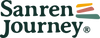Auto Replenish Subscription FAQ
Frequently Asked Questions
What is an Auto-Replenish subscription?
Auto-Replenish subscriptions are a great way to make sure you always have your favorite Sanren Journey products on hand. When you sign up for subscription delivery, you will be automatically billed and receive your desired products on a cadence you choose. Shipping on Auto-Replenish orders is always free if your order is above RM150.
How do I sign up for an Auto-Replenish subscription?
Go to your desired product page and select the option for Auto-Replenish before adding the product to your cart. You can add as many Auto-Replenish items to your cart as you'd like. You may update delivery cadence and product quantity on the product page or in your basket.
How do I make changes to my Auto-Replenish subscription?
You can access your customer portal through your store account login. If you have not registered an account, you will need to create an account using the same email address used at checkout.
Once your account is registered, you can log in and access your customer portal by clicking on the Manage Subscriptions link.
You can also access your account using a direct link to the customer portal. This link is normally sent in the Subscription Confirmation email when you begin a subscription and the Upcoming Order email.
How can I change my payment method?
To update payment information:
- Login to the customer portal.
- Click the Payment Methods tab.
- Click Add new payment method and enter the payment method details.

- Click the Subscriptions tab and click Edit on the subscription to be updated.
- Select Payment method on the left hand side below Shipping address.
- Return to the Payment Methods tab, expand the old payment method and click Remove payment method.
- If you used PayPal as your payment gateway, you can edit the payment method in your PayPal settings. Otherwise, you need to cancel the subscription and start a new subscription via checkout.
How can I cancel my Auto-Replenish subscription order?
In order to cancel your subscription, you will first need to log in to your account.
- Login to your customer portal.
- Click Subscriptions and Edit.
- Scroll down to the bottom of the page and click Cancel Subscription. If required, provide a cancellation reason and confirm the cancellation by clicking Proceed.
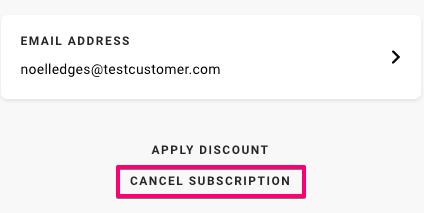
When will my Auto-Replenish subscription be delivered?
What happens if my address changes?
You can update existing shipping addresses from the Shipping tab:
- Login to your customer portal.
- Click on Shipping. This will display all shipping addresses on your customer account.
Click the link on a specific address will allow you to update it as needed or click on the Add New Shipping Info button to add an address.
Is there a cutoff date to make updates to my Auto-Replenish subscriptions?
No, we make it flexible for you.
Is Auto-Replenish available for all items?
Items available for Auto-Replenish will show the option to subscribe on the product page.
Can I redeem a voucher code on my Auto-Replenish subscription order?
At this time, promotion codes cannot be applied to Auto-Replenish orders.
Can I return items from my Auto-Replenish subscription order?
Standard return policies apply to your Auto-Replenish subscription order. Visit our our return policy for more information.
Can I add items that are not part of my Auto-Replenish subscriptions to my upcoming shipment?
Yes! You can access your customer portal in two ways:
- Click the unique customer portal link sent to you via email or SMS.
- Log into your customer account on the store's website.
- Once logged in, select the Subscriptions tab, then click Add a product.
- Search and select the product you would like to add to your account.
- In the add product menu, you can make product and charge adjustments. When finished, click Add a product
Can I skip a delivery if I'm not available during a period of time or I still have the product?
Yes! If you currently have a lot of product or will be away on the next delivery date, you may want to skip your next subscription order. You can skip and un-skip any upcoming orders in your customer portal.
- Once logged into your customer portal, click on Delivery schedule to see all upcoming deliveries for your subscriptions.
- To skip a delivery, click Skip.
Note: You will only receive one upcoming charge notification per order. Therefore, if you skip an upcoming delivery after receiving the upcoming charge notification, you will not receive another notification for this order.